I've heard people getting it to work on Steam Deck and I thought I heard someone played on mobile.Don't own a pc myself but always a delight to see Shenmue bringing joy to folk.
Awesome accomplishment, sheesh!
You are using an out of date browser. It may not display this or other websites correctly.
You should upgrade or use an alternative browser.
You should upgrade or use an alternative browser.
A Shenmue Story - New Shenmue Journey from George Kitchen!
- Thread starter spud1897
- Start date
spud1897
Administrator
- Joined
- Jul 24, 2018
- Location
- England
- Favourite title
- Shenmue II
- Currently playing
- Destiny 2, Shenmue HD ;)
- PSN
- spud19870
Same download links as before. Saves from 1.05 seem to be working fine but keep the old version around just in case.
Issue found with 1.1 - will be fixed and re-uploaded tonight. 1.05 is back live for download.
Last edited:
- Joined
- Aug 21, 2018
- Location
- Silicon Valley
Oh dang! I was about to download this to stream on Twitch.Version 1.1 is now uploaded and Live.
Same download links as before. Saves from 1.05 seem to be working fine but keep the old version around just in case.
Issue found with 1.1 - will be fixed and re-uploaded tonight. 1.05 is back live for download.
Will wait for the fixed re-upload :)
- Joined
- Nov 23, 2019
- Location
- New York
- PSN
- TAF_Nukem
- XBL
- TAF Nukem
- Steam
- DukeNukem
- Nintendo Friend Code
- SW-1547-4232-6810
Is there a secret to winning Ecco Lucky Hit?
I can't get passed the 8th level.
I can't get passed the 8th level.
I added 2 lives at start today, for the update. So now you have 5 at start vs 3.Is there a secret to winning Ecco Lucky Hit?
I can't get passed the 8th leveI.
From what I hear, moving to the far right improves odds.
Getting 3/3 is crucial in the early rounds, to build up more lives.
James Brown
Administrator
- Joined
- Jul 23, 2018
- Location
- England
- Joined
- Nov 23, 2019
- Location
- New York
- PSN
- TAF_Nukem
- XBL
- TAF Nukem
- Steam
- DukeNukem
- Nintendo Friend Code
- SW-1547-4232-6810
I got to say. This game was a great surprise. Especially this time of year similar to og Shenmue. I've only been playing a few hours but it definitely keeps on delivering and expanding on the Shenmue I universe.
Thank you!!
Thank you!!
Thank you, DW.I got to say. This game was a great surprise. Especially this time of year similar to og Shenmue. I've only been playing a few hours but it definitely keeps on delivering and expanding on the Shenmue I universe.
Thank you!!
working on 2.0/Casual Version now.
The game can be challenging at times.
Adding a hint system and having no Santa's attached to mini games.
So pool and Ecco will be separate from the Santa's.
If you have an Ecco achievement already, do no use the new version with an old save. It will prevent you from playing it.
Best to continue on the save you have with your current version or restart with 1.1
Last edited:
Dreams of Saturn Quick guide if lost.
1. Get 5 piggies in the house. One is in a drawer that doesn't look like a drawer from far away.
2. Get 10 Santa's from various shops. There should be around 14 open to get.
The tricky ones are the Game You Santa that can only be won by beating Ecco Lucky Hit and,
Best Golf, where the Santa is located at the starting area of a hole on the course itself.
3. After 10 piggies all shops are open except for Nagai, Heartbeats, and Asia Travel.
Liu opens if you have 11, not 10.
4. Go to MJQ and sink all the balls in the 6 pockets and get the santa then leave.
As you leave you are told about the tourny and are entered in.
1.0 Version - DO NOT CLICK ON THE MJQ SIGN. It will cause the tourny to start and break the game.
It was a testing area that I forgot to remove.
5. Play the rounds of the pool tournament as you find more santa's.
The last 3 shops do not open until you win the tournament.
The final round of the tournament will not start until you have 22 Santa's.
6. Once you win the tournament you are led directly to the other 3 shops.
Go to Asia first and do the cutscene and return to Nagai.
Once you have Nagai's Santa you will have 1 left to go.
Go to Heartbeats and get the final Santa and then go to Tomato to get your saturn.
7. Once you return home click on the tv to watch the ending play out and then go to sleep.
8. The Finale starts when reading the note on the TV and it's straight forward from there.
The End.
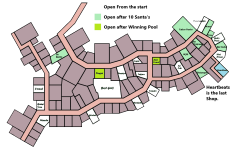
1. Get 5 piggies in the house. One is in a drawer that doesn't look like a drawer from far away.
2. Get 10 Santa's from various shops. There should be around 14 open to get.
The tricky ones are the Game You Santa that can only be won by beating Ecco Lucky Hit and,
Best Golf, where the Santa is located at the starting area of a hole on the course itself.
3. After 10 piggies all shops are open except for Nagai, Heartbeats, and Asia Travel.
Liu opens if you have 11, not 10.
4. Go to MJQ and sink all the balls in the 6 pockets and get the santa then leave.
As you leave you are told about the tourny and are entered in.
1.0 Version - DO NOT CLICK ON THE MJQ SIGN. It will cause the tourny to start and break the game.
It was a testing area that I forgot to remove.
5. Play the rounds of the pool tournament as you find more santa's.
The last 3 shops do not open until you win the tournament.
The final round of the tournament will not start until you have 22 Santa's.
6. Once you win the tournament you are led directly to the other 3 shops.
Go to Asia first and do the cutscene and return to Nagai.
Once you have Nagai's Santa you will have 1 left to go.
Go to Heartbeats and get the final Santa and then go to Tomato to get your saturn.
7. Once you return home click on the tv to watch the ending play out and then go to sleep.
8. The Finale starts when reading the note on the TV and it's straight forward from there.
The End.
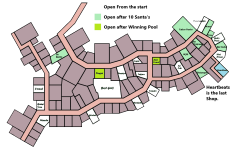
ShenSun
Site Staff
- Joined
- Jul 24, 2018
The game is currently being streamed by maximilian dood. 11,000 people are watching and having a great time.
The link to the game has been shared and pinned with the twitch chat. Everyone can try it out on xmas day :)
https://twitch.tv/maximilian_dood
The link to the game has been shared and pinned with the twitch chat. Everyone can try it out on xmas day :)
https://twitch.tv/maximilian_dood
Throwing up now.. Too much!The game is currently being streamed by maximilian dood. 11,000 people are watching and having a great time.
The link to the game has been shared and pinned with the twitch chat. Everyone can try it out on xmas day :)
https://twitch.tv/maximilian_dood
LittleBoShenmue
What a great time to be a Shenmue fan
- Joined
- Nov 12, 2019
- Location
- Slovenia/Croatia
- Favourite title
- Shenmue III
- Currently playing
- Pokemon GO, WWTBAM app, Virtua Pet Chobu Chan
- Steam
- Dandyruff
I started playing it on my new gaming computer, it's very nostalgic and fun. Love the subtle humor too (that intro tho!)
My brother is in Slovenia today! He did all the cinematics.I started playing it on my new gaming computer, it's very nostalgic and fun. Love the subtle humor too (that intro tho!)
Not sure if he drove through Maribor or Bled. Was driving down from Austria.
LittleBoShenmue
What a great time to be a Shenmue fan
- Joined
- Nov 12, 2019
- Location
- Slovenia/Croatia
- Favourite title
- Shenmue III
- Currently playing
- Pokemon GO, WWTBAM app, Virtua Pet Chobu Chan
- Steam
- Dandyruff
Now THAT happens to be a heartwarming coincidence. Maribor is my hometown and was voted 3rd best European destination of 2023 out of over 400 entries! When I checked the results this February I was blown away by the fact that my town ended up 3rd on the frigging winning podium! Mcdonald's of Germany even shot their commercial during Christmas of 2021 in Maribor and we held a youth olympic tournament this year too.
Bled is also beautiful and I actually expected to be in place of my town, but it looks like times are changing.
Bled is also beautiful and I actually expected to be in place of my town, but it looks like times are changing.
I just got it running on the Steam Deck myself, and I can confirm it works amazingly well. I was able to map the controls to a controller easily by adding the exe file to my steam library and going into controller settings. (I pressed the steam button to map the controls settings, going back and forth between the two screens while keeping the game left on the keyboard controls tutorial screen). I tested it using GE-Proton7-55 and Proton Experimental which can be set under the compatibility tab in the settings. I assume it also runs well in other versions of proton as well as wine on Steam Deck (or using something like Lutris but I didn't try that yet).I've heard people getting it to work on Steam Deck and I thought I heard someone played on mobile.
As for running on an android phone I was curious myself and I tried running version 1.01 on an android phone using a program called Winlator (an android app that lets you run wine) however when doing so the main menu background image had graphical errors under most conditions unless using a newer version of wine with most wine (and not windows) settings set, however when starting the game the main cutscene displayed a black screen with only music and sound so I don't know which settings would be needed to get the game working properly on Winlator but I assume it's possible. I haven't tested the newer version of the game either but there's probably some setting that makes the cutscenes display on winlator/android I just haven't figured it out yet (perhaps a dll file support is missing from Winlator but I'm not an expert on the subject at all so I have no idea really). *I'm editing this post because I just found out there's an official version of wine for android so Winlator likely isn't needed; I assume the game works on mobile via wine on android possibly but I haven't tested it yet. (Using wine to run the game likely would also allow it to run on other platforms like macs via wine in theory, I think.) I looked and the wine apk program for android doesn't appear to have been updated in awhile I think, and I'm not sure how to get it working that way, or if it would have any issues doing so.*
I've only played up to finding all of the piggy banks (on Steam Deck) atm but so far I think it's amazing. (In the version I played I did notice that the sound of the tv continues to play even if you mute the sound effects and/or music in the settings, and Ryo could get stuck if you jump repeatedly in a certain corner in some of the rooms but I found what I played so far to be impressively stable and authentic. I noticed there's a bug reporting thread but I didn't really play far enough to notice anything else of note for version 1.01). Anyway, I just wanted to say great work and was going to make a post just mentioning/confirming it works on Steam Deck.
Last edited:
Thank you. I may ask to use this tutorial for steam deck and controller.I just got it running on the Steam Deck myself, and I can confirm it works amazingly well. I was able to map the controls to a controller easily by adding the exe file to my steam library and going into controller settings. (I pressed the steam button to map the controls settings, going back and forth between the two screens while keeping the game left on the keyboard controls tutorial screen). I tested it using GE-Proton7-55 and Proton Experimental which can be set under the compatibility tab in the settings. I assume it also runs well in other versions of proton as well as wine on Steam Deck (or using something like Lutris but I didn't try that yet).
As for running on an android phone I was curious myself and I tried running version 1.01 on an android phone using a program called Winlator (an android app that lets you run wine) however when doing so the main menu background image had graphical errors under most conditions unless using a newer version of wine with most wine (and not windows) settings set, however when starting the game the main cutscene displayed a black screen with only music and sound so I don't know which settings would be needed to get the game working properly on Winlator but I assume it's possible. I haven't tested the newer version of the game either but there's probably some setting that makes the cutscenes display on winlator/android I just haven't figured it out yet (perhaps a dll file support is missing from Winlator but I'm not an expert on the subject at all so I have no idea really). *I'm editing this post because I just found out there's an official version of wine for android so Winlator likely isn't needed; I assume the game works on mobile via wine on android maybe but I haven't tested it yet. (Using wine to run the game likely would also allow it to run on other platforms like macs via wine, I think.)
I've only played up to finding all of the piggy banks (on Steam Deck) atm but so far I think it's amazing. (In the version I played I did notice that the sound of the tv continues to play even if you mute the sound effects and/or music in the settings, and Ryo could get stuck if you jump repeatedly in a certain corner in some of the rooms but I found what I played so far to be impressively stable and authentic. I noticed there's a bug reporting thread but I didn't really play far enough to notice anything else of note for version 1.01). Anyway, I just wanted to say great work and was going to make a post just mentioning/confirming it works on Steam Deck.
I hope you're playing 1.1
2.0 will be out soon.
Each shop has a note with hints for stuck players.
I'm currently in the process of downloading 1.1 so that I can start over, the information from my previous post (when first written) comes from version 1.01 as I downloaded the game when first posted but wanted to wait for Christmas to play. I can edit my post with picture instructions for setting the game controls for a controller up and adding the game to the library via steam if needed. I just need to take some time to grab some screenshots and write it up. (I might still be editing this:)Thank you. I may ask to use this tutorial for steam deck and controller.
I hope you're playing 1.1
2.0 will be out soon.
Each shop has a note with hints for stuck players.
Instructions to add the game to Steam library via Steam Deck:
1) Turn on the Steam Deck. Once it turns on, press and hold the power button until you see a menu.
2) Select the Switch to Desktop option.
3) While in desktop mode, download a browser from the Discover app such as Firefox. The Discover app should be located in the lower left corner, but if it's not it can be found by clicking the Steam icon in the lower left hand corner and finding it listed under "all applications". Once open, a browser of your choice can be installed via DIscover.
4) Using a browser, such as Firefox, navigate to the Shenmue Dojo website and download the game. (Alternatively, you can also use a windows PC to download the game and transfer the files to the steam deck via USB or micro SD card).
5) Once the game has been downloaded, double click and select to extract the file.
6) Navigate inside the extracted folder and find the Dreams of Saturn.exe file. Right click the exe and then select the add to Steam library option.
7) You can now switch back to gaming mode by selecting the "Return to Gaming Mode" icon on your Steam OS desktop or open up Steam via Desktop Mode.
8) Once you are inside Steam in either mode, click the cog icon (manage) and select Properties.
9) Now click the compatibility tab and click to enable "Force the use of a specific Steam Play compatibility tool", enabling either one of the latest versions of Proton, or Proton Experimental.
10) Start the game, if there are any issues starting the game try another version of Proton.
To configure a controller via Steam on Steam Deck:
1) In either Desktop or Gaming Mode, find Dreams of Saturn in your library and then click the controller icon.
2) Under the controller settings, with your desired controller connected to Steam Deck, make sure that the icon matches the desired controller that you want to map/use, and then under the Current Button Layout select the "Keyboard (WASD) and Mouse" preset option.
3) Then click the button labeled "Edit Layout" and customize controls to your liking. I suggest pausing the game when it begins to look at the controls so that you can map the buttons to your liking. Here is the layout I use for a Switch Pro controller (Still a WIP):
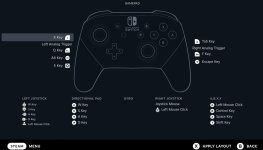
And for the Steam Deck itself:
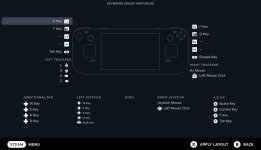
Instructions to add the game via Steam on Windows:
1) Download the game, extract the file using 7zip or any similar unzipping program.
2) Sign into Steam.
3) At the top left hand corner, locate the Games tab, and then click the option "Add a Non-Steam Game to My Library" at the end of the list.
4) In the window that appears in the lower left hand corner click the box that says "Browse" and then navigate to the location of the extracted Dreams of Saturn.exe file on your computer, and then select the Dreams of Saturn.exe file.
5) Now, with the exe file selected click the blue "Add Selected Programs" button. The game Dreams of Saturn should now appear in your games library.
To configure a controller via Steam on Windows:
1) Navigate to Dreams of Saturn in your steam library and click the cog icon (manage) and then select Properties.
2) In the left hand corner navigate to "Controller". Make sure that your desired controller is connected to your computer and that it appears selected then click "Enable Steam Input" from the drop down list located to the right of the "Override for Dreams of Saturn" text.
3) Start the game one time and then either quit or press the windows icon button on your keyboard to return to Steam.
4) Click the controller icon that should now have appeared to the left of the cog icon (manage) on the game page and then select Keyboard (WASD) and Mouse under the template tab, and then click the "Edit Layout" button and then map the controls to your liking by selecting the button that you wish to map and then clicking over to the keyboard tab and selecting the key.
(For the D-Pad I suggest mapping up to w, down to s, left to a, and right to d. For the joysticks you can map either the left or the right to the mouse by clicking the word Joystick and changing it to Joystick mouse. Then for the joystick selected you can make the L3 or R3 button (depending on controller type this may be different) mapped to a left mouse click by selecting the mouse tab.)
Feel free to use/edit/reword this guide. No credit wanted/needed, there might be some mistakes or unnecessary steps still, I sort of wrote it together quickly. I hope the information is useful for setting up and mapping a controller using Steam or Steam Deck.
As for running Windows exes on Steam Deck, if needed, different versions of Proton can be installed for compatibility issues using an app called ProtonUp-Qt located in the Discover app on Steam Deck. However, most of the default Proton options that come with the Steam Deck should suffice for playing Dreams of Saturn, I think. Another method is to install/use either wine, Bottles or Lutris on the Steam Deck to boot the game in Desktop mode, (instead of forcing Proton compatibility mode on Steam). The Discover app on the desktop should have a separate wine download for Steam Deck available as well as a download for Bottles and/or Lutris. If for any reason any of those programs don't show up when searched for in the Discover app, then there's also plenty of tutorials online for installing each program on Steam Deck via Konsole that can be found by searching on either reddit or youtube. If using Lutris to boot the game, once an exe file has been setup and added to Lutris, then the controls can still be configured for controllers using Steam by right clicking the Lutris file and then by clicking the "create steam shortcut" option, but I noticed that Steam's controller mapping tends to work more reliably when configuring controllers using Steam Gaming Mode rather than Desktop Mode atm, and switching back and forth between the modes for desired set-up might be required depending on the use case.
Last edited:
tvshtr
Lightly Seared on the Reality Grill
- Joined
- Dec 10, 2019
I just finished the semi-finals at MJQ and got the cool sequence, but now I'm totally stuck. I have 21 Santas [can't get the Ecco one as it it's broken currently, levels don't change [using 1.1]] and MJQ stays forever closed. Any advice?
Last edited:
This is the known bug that made us say not to use old saves on 1.1I just finished the semi-finals at MJQ and got the cool sequence, but now I'm totally stuck. I have 21 Santas [can't get the Ecco one as it it's broken currently, levels don't change [using 1.1]] and MJQ stays forever closed. Any advice?
Ecco menu is locked for some odd reason.
You can't get the santa now. You will have to start over or try my 2.0 update tomorrow that allows people to find the Game You Santa in the shop if they don't want to play Ecco.
Someone on the discord shenmue chat was sharing their save for others who didnt want to restart. He has a link I think.
I'm sorry. It sucks.
- Joined
- Nov 23, 2019
- Location
- New York
- PSN
- TAF_Nukem
- XBL
- TAF Nukem
- Steam
- DukeNukem
- Nintendo Friend Code
- SW-1547-4232-6810
So far I'm at 21 Santachans.
I'm not going to ask where's the Santachan in Takara Sushi is.
The only question that I have is, does it involve that key 🗝 in the closet?
I'm not going to ask where's the Santachan in Takara Sushi is.
The only question that I have is, does it involve that key 🗝 in the closet?
